How do I know there is an error?
When a section contains an error, a red dot appears above the chapter name. Navigate to that section to see error details.
How do I find an error inside the section?
In smaller sections (like General component information), error fields are highlighted in red.For larger sections (like Registers), we provide an error navigation menu below the Component Model chapters. This menu shows the error count and offers buttons to navigate between errors.
Which types of errors exist?
Warning on inconsistency of register/datatype size
Warning on inconsistency of register/datatype size
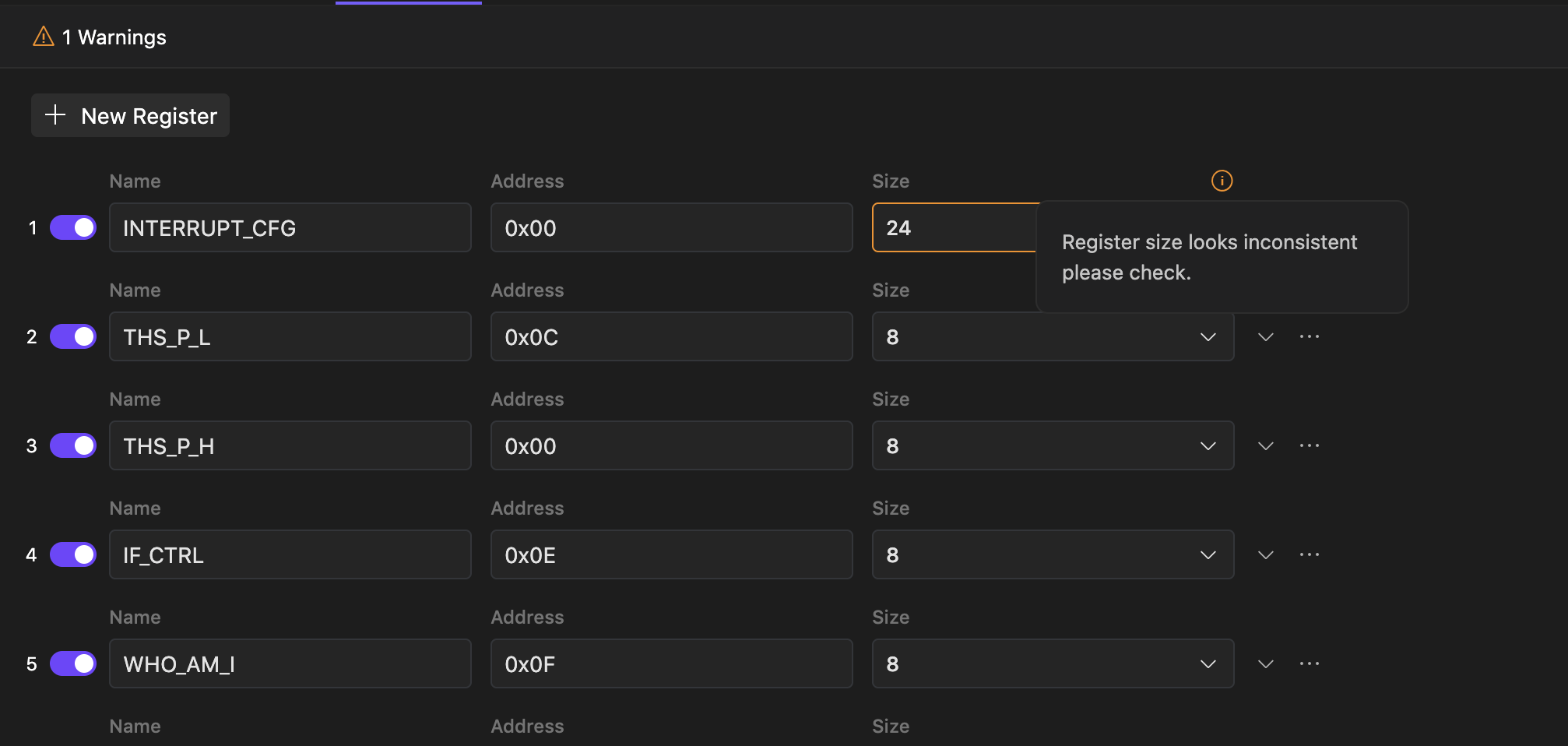 Warnings occur in the system when non-blocking inconsistencies are detected. These include cases where a specific register has a size larger than other registers within the same device. You don’t have to resolve this to generate testing/driver, however, we suggest to use PDF Backlink feature to doublecheck correctness.
Warnings occur in the system when non-blocking inconsistencies are detected. These include cases where a specific register has a size larger than other registers within the same device. You don’t have to resolve this to generate testing/driver, however, we suggest to use PDF Backlink feature to doublecheck correctness. Bit allocation overlap
Bit allocation overlap
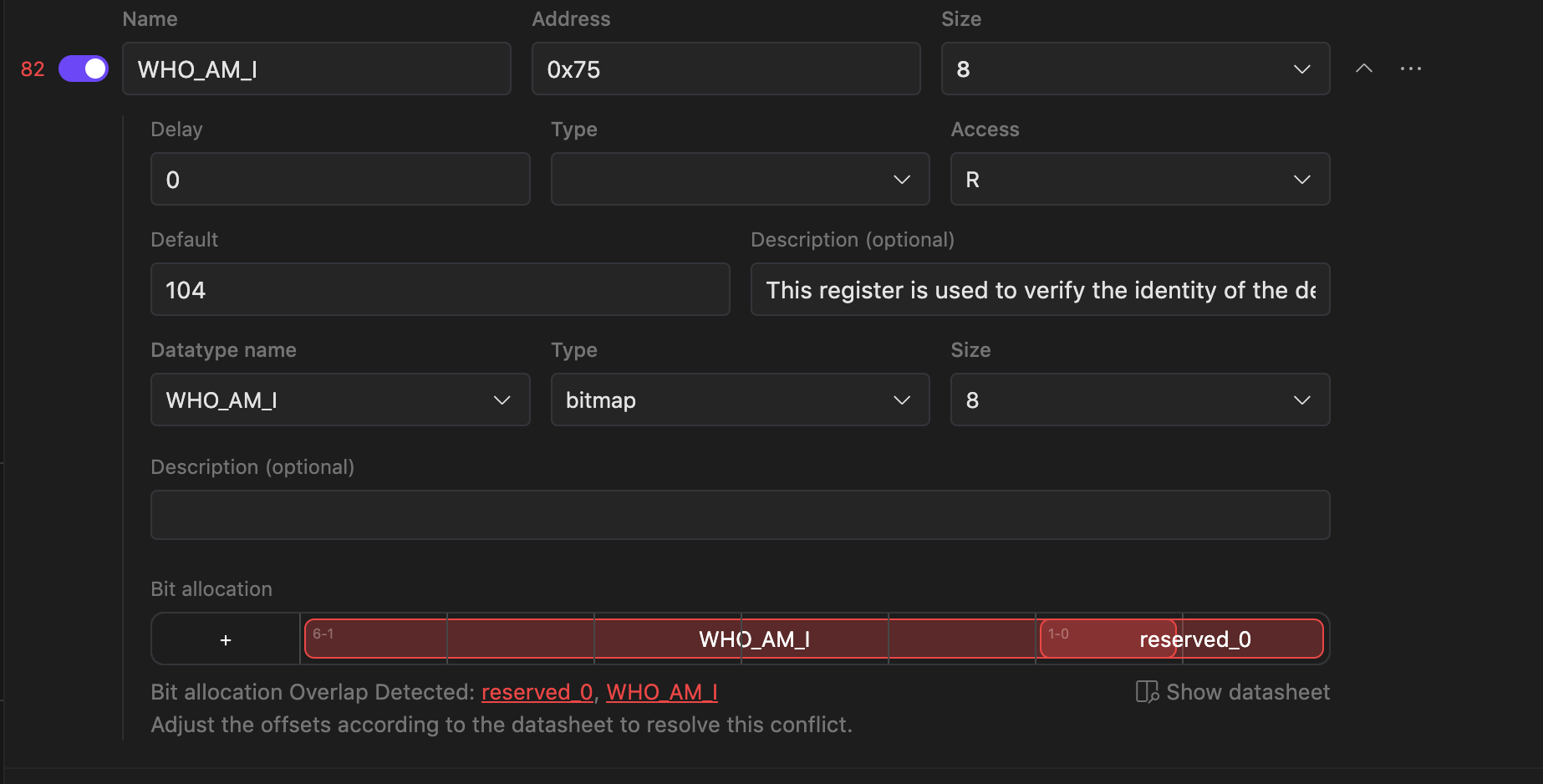 A bit allocation overlap error occurs when two fields share overlapping bits. In most cases, this is due to an AI extraction error. To resolve this, click the ‘Show Datasheet’ button to open the relevant section in the PDF document. Then, click the field name in the error message to adjust its offset and size.
A bit allocation overlap error occurs when two fields share overlapping bits. In most cases, this is due to an AI extraction error. To resolve this, click the ‘Show Datasheet’ button to open the relevant section in the PDF document. Then, click the field name in the error message to adjust its offset and size.Number of offsets exceeds the size of the data type
Number of offsets exceeds the size of the data type
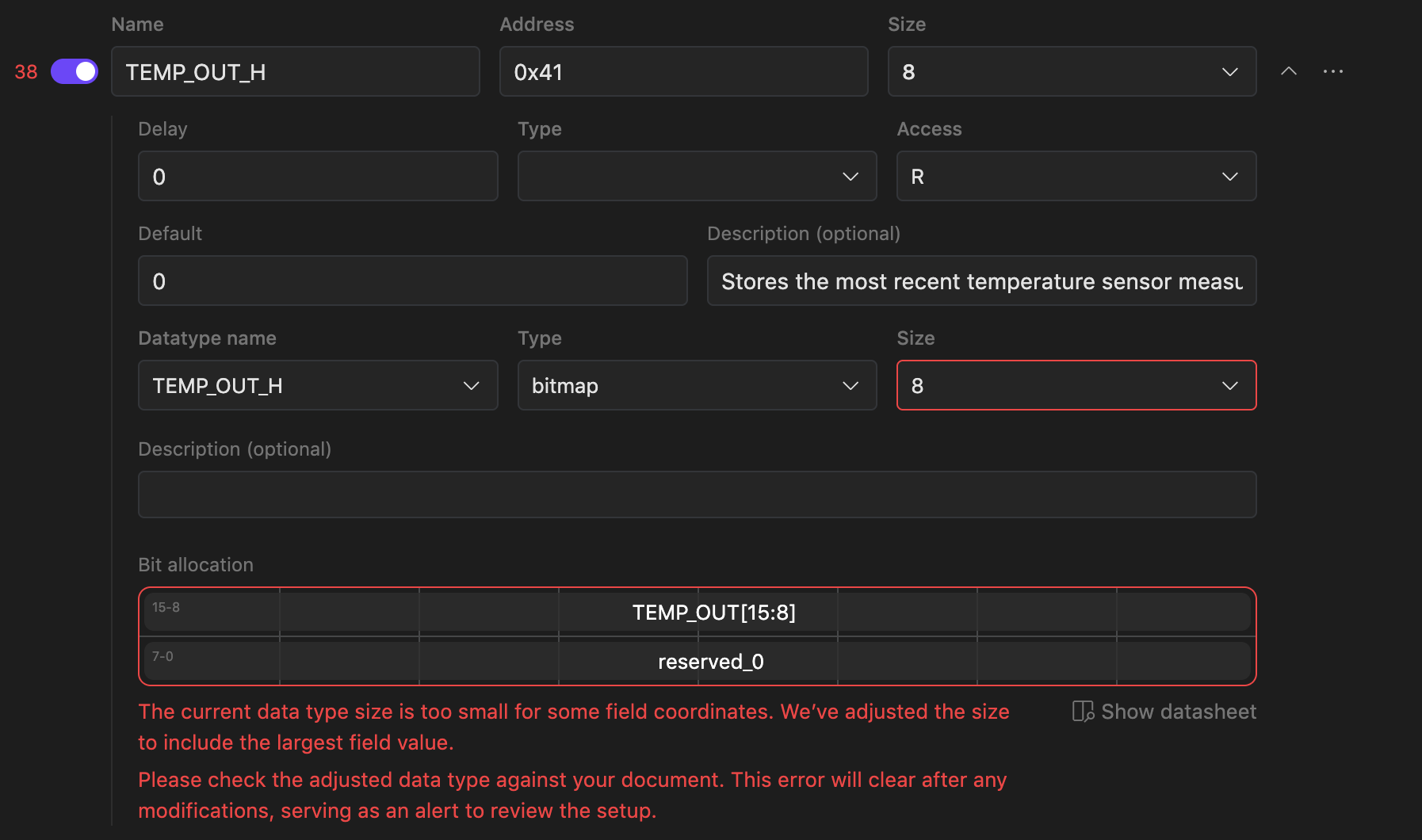 This error occurs when the datatype size is incorrect or the bit allocation contains extra fields. To resolve it, click the ‘Show Datasheet’ button to open the relevant section in the PDF document. Depending on the cause of the error, adjust the datatype size, remove extra bits, or change the datatype to an integer.
This error occurs when the datatype size is incorrect or the bit allocation contains extra fields. To resolve it, click the ‘Show Datasheet’ button to open the relevant section in the PDF document. Depending on the cause of the error, adjust the datatype size, remove extra bits, or change the datatype to an integer.Bitfield name is not unique
Bitfield name is not unique
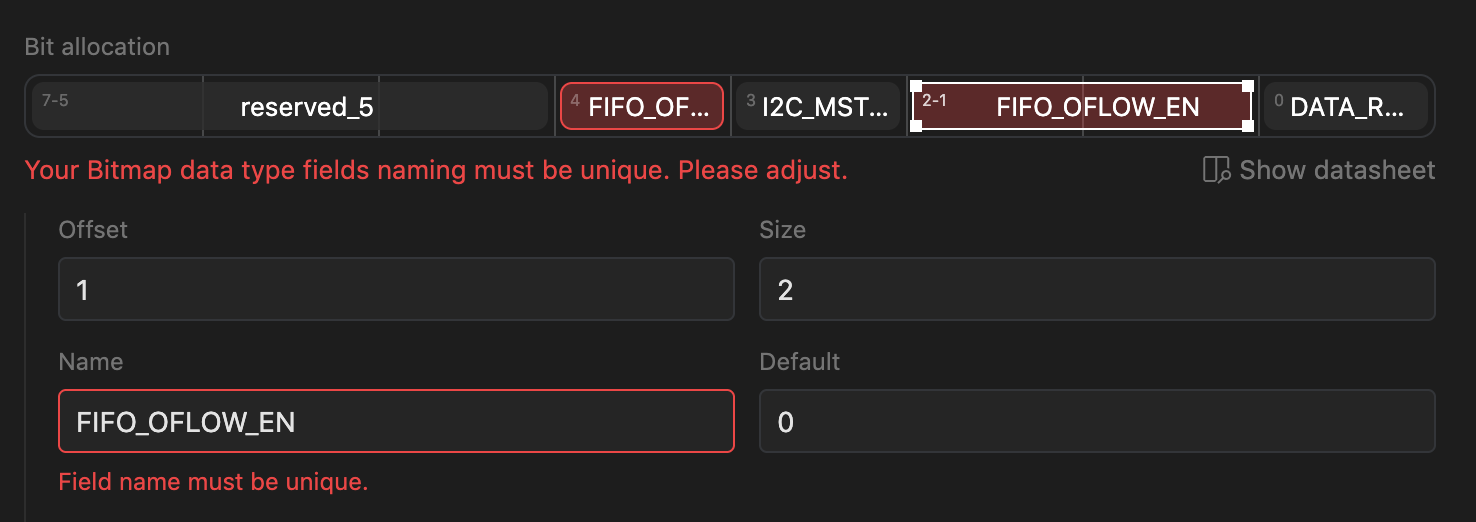 Ensure that the names of each bitfield are unique. This applies to reserved bits as well.
Ensure that the names of each bitfield are unique. This applies to reserved bits as well. 
