Embedd Explorer
💡 All of your components are stored in the Embedd Explorer, i.e. component tree.
Embedd Explorer Structure
Embedd Explorer has the following structure:- Component Name reflects part number of the component
- Documentation folder that will contain all of the documentation related to the component. Each component might have multiple documentation sources, i.e. reflecting datasheet revisions.
- Configuration each Documentation version will have a nested Configuration folder. Configurations are editable representations of Digital Component Model. The folder will contain all of the configurations user generates for that documentation set. A default, “system” configuration will always be available and hold unedited configuration.
- Drivers folder with driver source code library will be nested under each configuration, if user generated code for it.
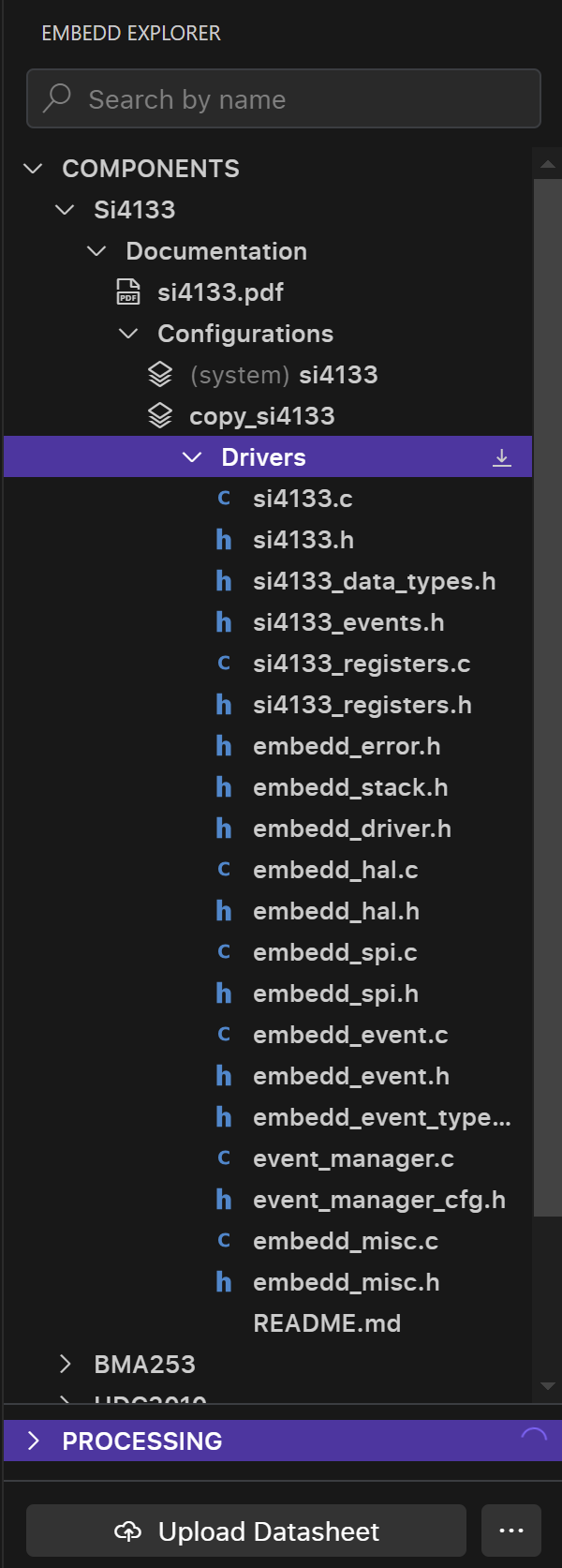
Adding a New Component
In order to add a new component you must press the Upload Datasheet button in the header of the Component section and select a datasheet to upload. The datasheet needs to be uploaded from a local environment. Adding component to the system Processing a datasheet can take anywhere from 5 minutes to an hour. Therefore, components labeled as “processing” will appear in the related tab during this time.
Datasheet Processing State
Processing a datasheet can take anywhere from 5 minutes to an hour. Therefore, components labeled as “processing” will appear in the related tab during this time.
Datasheet Processing State
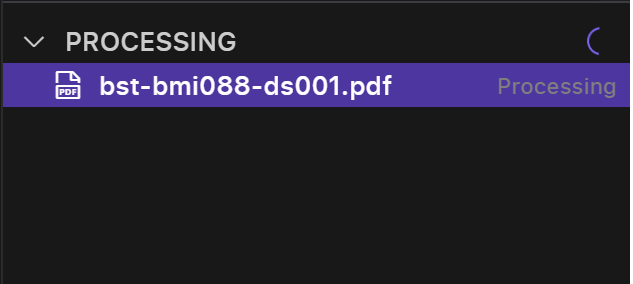 Onсe the component has been processed user can access digital component model by clicking on the configuration of this component.
Onсe the component has been processed user can access digital component model by clicking on the configuration of this component.

